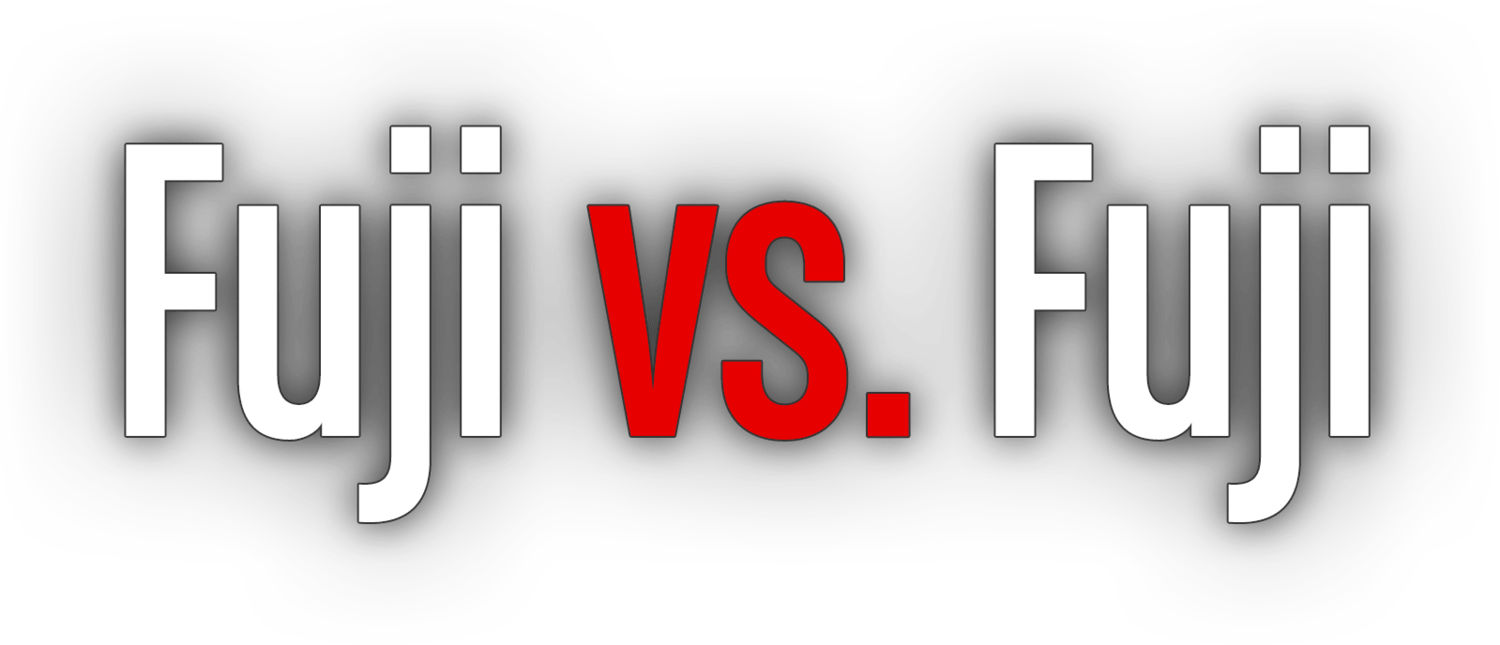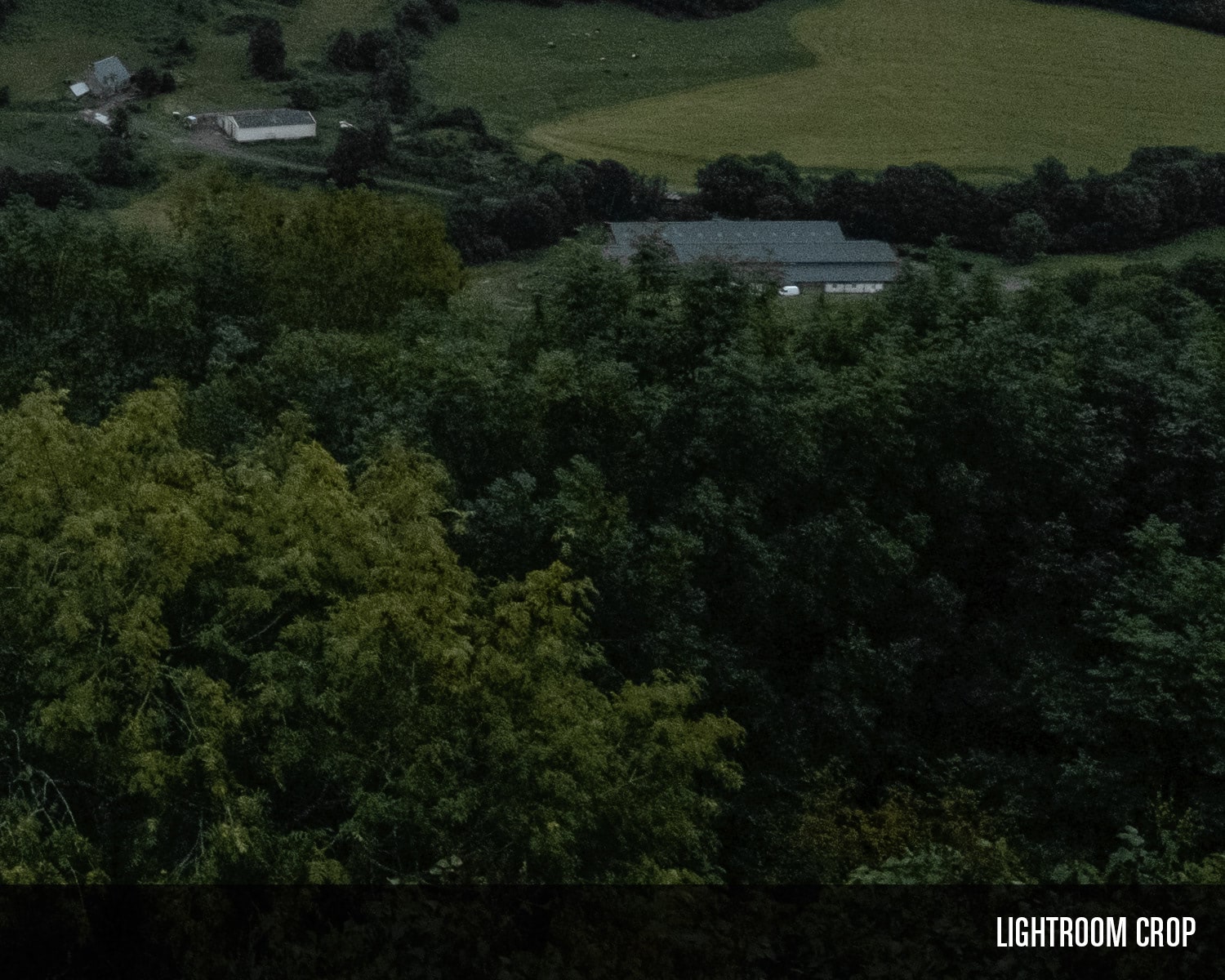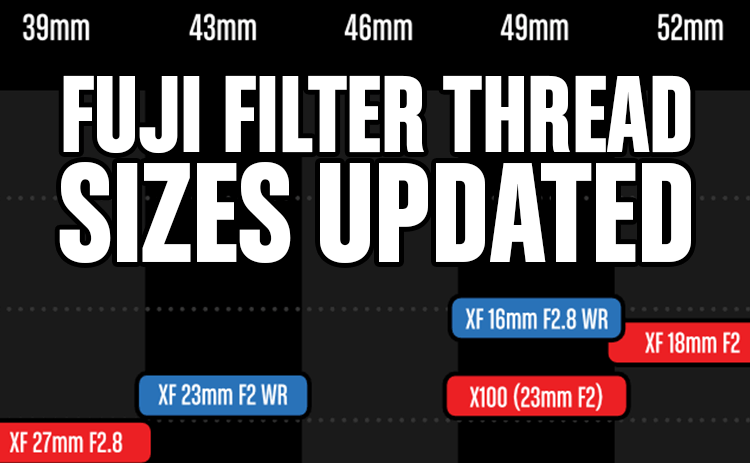It finally happened. After years (half a decade, even) of being unsatisfied with Lightroom’s handling of X-Trans RAF files, and an underlying dissatisfaction with my workflow workarounds, I’ve completely made the switch from Lightroom to Capture One Pro 12→ for all of my personal photography.
The transition period was actually quite short, just a couple months or so. I started out importing all my current RAFs into Capture One, while maintaining my Lightroom library and doubling up my asset management in case I decided to move back. Well, my last import was only to Capture One. Those, and future images will likely never see Lightroom.
Adobe has certainly made some progress since the first and second generation of X-Trans, but it is the definition of “too little, too late” in my book. In my hopelessly dated RAW Converter comparison, I concluded that Capture One delivered superior results. A year later when Lightroom 6 came out, I left little doubt that Capture One produces cleaner images with better detail.
So why did I wait so long?
Honestly I’m not sure, but version 12 of Capture One does have some additional niceties that have made the switch easier, and Phase One’s commitment to Fujifilm cameras really helps.
Back to the RAF
The other big change to my workflow is I’ve gone RAF-only for my personal photography. One big reason for this is Capture One’s interpretation of Fuji’s Film Simulation Modes and lens correction profiles are so good, I don’t feel the need to capture both RAF and JPEG. Unlike Lightroom, Capture One imports my RAFs with the Film Simulation Mode I captured the image with applied automatically. This gives me the best of all worlds; I can make creative choices while I’m shooting, I can totally change my mind about those choices later, and I don’t have a second set of files I need to reference what I was thinking when I captured the image.
Another big reason is exposing to the right with the ETERNA Film Simulation Mode is a fantastic way to get the most out of your exposures, but that’s another article.
Have you heard about these things called presets?
I never got too deep into the preset world in Lightroom. There were just too many, and many seemed dreadfully overpriced, all too similar and would break or not adapt when Adobe updated their rendering engine. I feel like that market has settled down a little, and the better quality preset shops have added (or are starting to add) Capture One versions as well.
It can be easy for presets to become a crutch, but they can also just as easily be a starting point for discovering your own style. I’m enjoying editing photos more than I have in years, so clearly it’s the right thing for me right now.
Have I looked back?
Hardly. I miss some things like the dedicated slider for Dehaze once in a while, but in truth you can get similar results that are arguably more natural using the Luma Range mask, an absolutely stellar feature. Speaking of sliders, I also find myself reaching for the Blacks and Whites sliders, but I’m falling deeper in love with Levels and Curves as a result. Ironically, while I loved Lightroom’s separation of Blacks, Shadows, Highlights, and Whites, when I go back to Lightroom for an old photo, I find myself missing the Brightness slider.
Lightroom’s Library module is quite a bit more robust than what Capture One has in my experience so far. Filtering photos quickly is vastly superior in Lightroom. Capture One’s commercial photography origins likely didn’t call for the kind of filtering that’s available in Lightroom, but I love, neigh need to be able to quickly view photos taken with a particular lens, at a specific focal length, and certain apertures, etc. Even if I didn’t have this website, I do still like being able to see which images came from a certain lens without having to create a bunch of Smart Albums that clutter up my Library/Collection View. This may or may not matter in your workflow, and I’m certain with more time and perhaps a tweak or two to my own workflow, things will get faster in this area.
I appreciate how efficient Capture One’s UI is, but I do wish I could hit Command J to add or change the information that’s up on screen. I also used to resist the vertical image browser, but on my iMac, it actually allows my image to be displayed quite a bit larger.
I miss Selects (or Picks) and Rejects in Capture One, but I’ve adapted to colour labels which have more efficient keyboard shortcuts, especially if you’re on a full size keyboard.
Performance wise, I’m not having much trouble on my 2015 27 inch iMac. I’ve run into the occasional memory crash when waking the computer up, but never while actually working. Capture One seems to use more of the computational resources available to it. My processors are actually working hard enough that the fans spin up on occasion.
The image is what matters though, and even after all these years, Adobe just can’t compete. Maybe you can get similar results using the new Enhance Details, but for now the cost in time and storage space is way too high when there’s software that can do much better with RAFs natively.
Should you switch?
If you shoot RAFs, you should seriously consider it. And there couldn’t be a better time because Capture One Pro 12→ is 50% off for just a couple more days. I can’t say that pricing didn’t also help ease the transition. I went straight to Pro. Layer Editing is more than enough reason, but the Advanced Colour Editing is no joke. I grabbed the 6 Style Packs which bumped the total savings up to 60%. All told, I’m really happy with the change.